Lesson 1.1 Care and Maintenance
Welcome to Lesson 1 from the first Module of Waupaca Middle School's 'Chromebook Boot Camp'.This first lesson guides you through a series of basic tips and pieces of advice on how to care, protect and manage your Chromebook.
1. Wifi Access
Your Chromebook will always know the WSD Wireless1 password. You do not need to know it, but if you check one out from the Library to use at home... you might need to know how to join a network.2. The Basics - a slideshow
3. Watch this video for more care guidance.
4. Daily Routine
As a student, it is important to complete the following routine each day to be more successful and organised:Morning Routine
1) Check your Waupaca Schools Gmail account for messages.
2) Check your Google Classroom for announcements and assignment deadlines.
3) Make necessary changes to your Google Calendar to make events, and set notifications. Make plans for your day.
Afternoon Routine
1) Check your Google Classroom for announcements and deadlines. (If your teacher set a deadline on an assignment, it will appear in Google Calendar anyway)
2) Check your Google Calendar to make sure you have all of your items.
3) Power off your Chromebook.
4) Plug it in.
Your Chromebook's battery should last between 8-10 hours. It should last the school day, without recharge.
5. What to do if something doesn't work on your Chromebook?
If you do not see any physical damage to your Chromebook, it may just need a refresh or a restart.
 1) Press and hold the power button, until it is completely off.
1) Press and hold the power button, until it is completely off.
 2) While it is off, Press and hold the refresh and power key together for 2 seconds.
2) While it is off, Press and hold the refresh and power key together for 2 seconds.
3) Press the power button to turn back on.
4) If this does not resolve the problem, see your teacher to help organize some tech support.
 1) Press and hold the power button, until it is completely off.
1) Press and hold the power button, until it is completely off. 2) While it is off, Press and hold the refresh and power key together for 2 seconds.
2) While it is off, Press and hold the refresh and power key together for 2 seconds.3) Press the power button to turn back on.
4) If this does not resolve the problem, see your teacher to help organize some tech support.



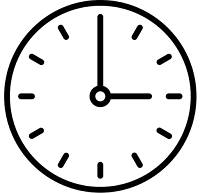

Comments
Post a Comment